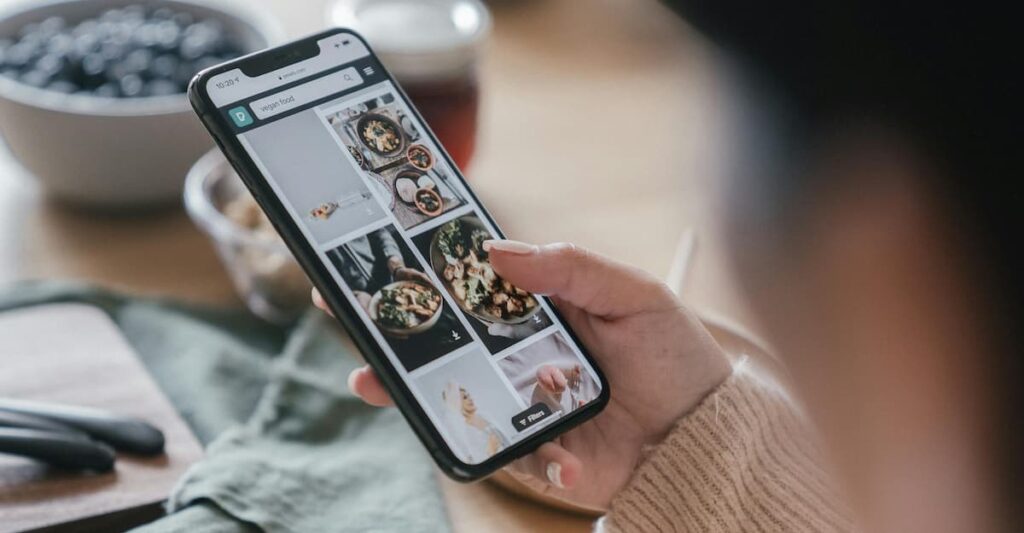It's really bad when you accidentally delete important images, right? If this has happened to you, don't worry, you're in the right place, because we're going to help you recover deleted photos. You can do this in both iCloud and Google Photos.
Here, you will see that it is easy to recover deleted photos, so you don't have to waste time searching on Google for “ways to recover deleted photos”.
Restoring images from iCloud
Image: Pixabay
To recover deleted photos from iCloud, you can follow two methods.
Method 1
- Open the Photos app on your iPhone or iPad.
- Tap on the tab Albums.
- Tap on Deleted.
- Tap on Select in the upper right corner.
- Select the photos you want to recover.
- Tap on Recover.
Method 2
- Go to iCloud.com and sign in with your Apple ID and password.
- Click on Photos.
- Click on Deleted recently in the sidebar.
- Select the photos you want to recover.
- Click on Recover.
The recovered photos will be placed back in the “Albums” from your iPhone or iPad.
But be careful: you can only recover deleted photos from your iPhone if they were deleted less than 30 days ago.
If you deleted the images a long time ago, you can try using data recovery software such as Disk Drill Media Recovery.
How to restore files from iCloud backup?
Recover deleted photos and/or files on iCloud.com
- Go to iCloud.com using a web browser.
- Sign in with your Apple ID.
- Click on iCloud Drive.
- Click on Recently deleted in the sidebar.
- If you see the files you want to restore, click Recover all. If you don't see it, click on Recover for each file you want to restore.
Restoring files in Finder/iTunes
- Connect your iOS device to your computer using a USB cable.
- Open Finder or iTunes.
- If your device does not appear on the PC screen, select File > Add device.
- Select the device from the device list.
- Click on Restore backup.
- Select the backup you want to restore.
- Click on Restore.
When you restore a backup, it replaces everything on your phone. Therefore, it is important to back up your data first to avoid the risk of losing anything.
Read also: 7 apps to make your photos much more stylish
How to Recover Images from Google Photos
Image: Pixabay
Google Photos has a trash bin where deleted photos and videos are stored for up to 60 days. During this time, you can easily restore deleted photos.
Also, you can backup deleted photos here.
To do this, follow the steps below:
On mobile
- Open the Google Photos app.
- Tap on the tab Library.
- Tap on Bin.
- Select the images you want to restore.
- Tap on Restore.
On the computer
- Go to Google Photos (photos.google.com).
- Click on the tab Bin.
- Select the images you want to restore.
- Click on Restore.
If you have Google Photos backup turned on, you can restore your photos at any time.
How to recover deleted files from SD card?
Here, things are a little more complex, as you can only do this recovery using software. The most reliable ones in this area are:
To use data recovery software, follow these steps:
- Download and install the recovery program on your computer.
- Connect the SD card to your computer.
- Launch the data recovery software.
- Select the SD card as the device to recover.
- Perform a scan of the SD card.
- Preview the files found in the scan.
- Select the files you want to recover.
- Save the recovered files to a safe location.
It is important to note that the sooner you recover deleted files, the higher the chances of success.
Ready to recover your photos?
Now you have seen that it is possible to recover deleted photos, without any major complications.
Although some options, such as software, require payment, it is always better than no longer having access to a file that is important to you, whether in your personal or professional sphere.